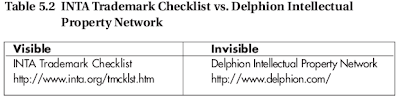...You might prefer IE anyway, but the results you get with it are not
necessarily visible to your viewers. This dichotomy reveals the
underside of internet site design: What you think you’re
showing people might not be what they’re seeing...
Digging for traffic
Digg is an experiment in collaboratively filtering Web content. Collaborative filtering is a way of finding high quality through group intelligence. The theory is that mobs are smart even if the taste and intelligence of individuals vary. Get enough people to vote Yes or No about something, and the cream rises to the top. (Unsatisfied election voters disagree, of course.)Digg invites users to submit Web pages, which get categorized and put on long lists. Those lists continually have new pages added to them. When submitting, you can add a short comment or summary of the page. New items stay on the first page of the list until they get pushed to later pages by the continual influx of newer items. Once pushed off, an item’s visibility diminishes. At any time during this marching process, Digg visitors can click through to the item’s page (or not), and “digg” the item by clicking a special link. A tally is kept of the number of times the item is “dugg.” After a certain threshold is reached, that item is moved to Digg’s home page, where it receives tremendously more visibility. Front-page Digg items generate tons of traffic to their pages.
Some bloggers submit every single one of their entries to Digg, hoping for the one that clicks hard and delivers throngs of visitors. (Remember that each blog entry resides on a separate page with its own URL). Even a modestly dugg item can generate substantial traffic. There is not a one-to-one correspondence of diggs (votes for the item) and visits to the item’s page; to the contrary, it is nearly inevitable that the item’s page receives much more traffic than reflected in the “dugg” number.
Here again, in Digg as on a blog, some discretion is advisable. Digg users can comment on any submitted item, and if the item is lame by the Digg standard of cool, the submitter is likely to get flamed. Because everyone’s submissions are collected onto a single page, it’s quite possible to ruin your reputation by making trivial submissions that waste time and Digg space. Digg’s purpose is to showcase the best of the best; it is everyone’s responsibility to focus on quality whether voting or submitting.
Del.icio.us links
Del.icio.us is a popular social (collaborative) tagging site. Tagging is a way of organizing many items into categories such that each item can inhabit many categories. Instead of creating categories like boxes, and dumping items into those boxes, tagging starts with the item and assigns it several (or just one) descriptive tags (lately even browser bookmarks make use of tags). Visitors to a tagging site can click any descriptive tag to see all items that have been assigned that tag. As a voting system, Del.icio.us is not as organized as Digg (described in the preceding section). But Del.icio.us preceded Digg and has a strong following.Instead of submitting items (Web pages or blog entries) for group voting, in del.icio.us, you keep a personal store of favorite pages (actually links to pages), each of which is tagged. Del.icio.us provides a bookmarklet (a button for your browser) that lets you save any page you visit with a single click. Once saved and tagged, a page becomes publicly viewable in the del.icio.us site. Others might click through to your saved page and save it themselves in their own del.icio.us cubbyholes. Each saved page displays the number of times it has been saved by the entire community. As in Digg, success breeds success; most people are more curious about popular pages than unpopular pages. The result of a popularly saved page is lots of traffic to that page.
With no comment system to discourage poor submissions, as in Digg, nothing stops bloggers from saving their entries — perhaps even all their entries. I don’t encourage obsessive promotion of this sort, though; you’d end up spending more time promoting entries than writing them.
Yahoo! 360
Yahoo! 360 was started in March 2005 as a blog and community site with a few unusual and interesting innovations. Yahoo! is a gigantic suite of Web sites, online communities, and services. It’s hard to imagine anyone being online for one year (or one month) and not touching the Yahoo! empire, even inadvertently. Yahoo! publishes news, hosts Web sites, runs auctions and personal-ad services, stores photos, was the Web’s first major directory and is still one of the three most important search engines, operates music services enjoyed by millions, hosts a gigantic online chatting platform, is one of the world’s largest e-mail providers, and has the world’s most popular personalized home page service. The Yahoo! domain is consistently —month after month, year after year — the first or second most-visited Internet destination.The beauty of Yahoo! 360 is that it ties together some parts of the Yahoo! platform and throws them onto your page with little effort on your part. That means if you have ever uploaded pictures to Yahoo! Photos (photos.yahoo.com) or to Flickr (a photo-sharing site owned by Yahoo!), you can put those photos on your Yahoo! 360 page with a click or two — no further uploading. If you have ever written a review of a restaurant in Yahoo! Local (local.yahoo.com), you can easily have that review displayed on your 360 page. This type of integration, or bundling — easily making your Yahoo! stuff appear on your 360 page — is just beginning, and will get more developed, with more options, over time. Yahoo! 360 is already nicely integrated with Yahoo! Messenger, the instant messaging program. That means you can see which of your 360 friends is online at any moment. If you use Yahoo! Groups — another social network that does not include blogging — you can post messages to your groups from your 360 page.
Yahoo! 360 is neither pretty nor ugly. It is plain; the focus is more on smooth functionality than on dazzling appearance. Recently, Yahoo! added color schemes called Themes to 360, but you can change colors but not the layout style, so Yahoo! 360 pages look similar, one to another, except for the content loaded into those spaces. That content is a mix of what you write and your photos.
Finding a Home in Blogger
All roads lead to Blogger, it sometimes seems. Blogger.com is the first stop on the blogging highway for innumerable newcomers. Here are three good reasons for Blogger’s popularity:- Blogger is free
- Blogger is unlimited; there is no restriction on the number of blogs you can have or the number of pictures you can upload
- Blogger is easy. Advertising “push-button publishing,” Blogger gets you up and posting faster than any other service.
Blogroll: Is a list of blogs on a blog (usually placed in the sidebar of a blog) that reads as a list of recommendations by the blogger of other blogs.Blogger makes you stick your hands into your site’s code to do that, which is why so many Blogger sites don’t display blogrolls (nowadays that feature work out of the box). Blogger stands somewhere between social networks and TypePad. Blogger offers some of the community tools that are characteristic of social sites such as Yahoo! 360 and MSN Spaces.
For example, each listed interest in your Blogger profile links to search results showing everyone else in Blogger with that interest — one of the bedrock features of social networks.But Blogger lives up to its name and is a more blog-intensive, blog-centric service than the social networks. Blogger is primarily about blogging, not primarily about meeting people.
The Blogger Look
Because Blogger offers relatively few (but fairly attractive) templates, many blogs are instantly recognizable as belonging to Blogger. One typical Blogger look example is the blog you just read right now. That template and similar ones with different colors are much in use. If you scroll down the page, you might notice that now here is visible a feed link. The lack of a visible feed was another drawback to Blogger in past (However, Blogger used a common feed link that you can simply add to the end of any blog’s home-page URL:
Using Jeff Siever’s Blogger site as an example, the feed link is this:
Blogger uses an alternative to the RSS feed format called Atom. Atom feeds work just like RSS feeds in the important ways. Atom feeds display blog entries just like RSS feeds in a feed newsreader. Blogger’s choice of Atom has nothing to do with the lack of a feed link (in past days) on Blogger blogs. The missing feed link was simply a design choice at Blogger — inexplicable, perhaps, but there it is. If you use a feed-enabled Web browser (such as Firefox), Blogger feeds appear in the browser just as reliably as on pages that do contain feed links. Firefox finds the feed link in the page’s code, where it lurks invisibly.
Getting Started with Blogger
You must start an account with Blogger to begin blogging, but your account is completely free. Furthermore, one account gives you a theoretically unlimited number of blogs. Each blog has a theoretically unlimited amount of space for entries and photos. I say “theoretically” because I have heard of restrictions being placed on accounts that are overused. No published restrictions exist, and with normal use even active bloggers should be able to expand their sites without constraint.
Starting up is easy. This section walks you through the path of least resistance --> the easiest way to start posting entries in Blogger. You can make changes to your account, and to your blog, later. I always recommend doing some blog setup before starting to write. With Blogger, which is designed as “push button publishing,” I advise pushing those buttons and getting your blog published without delay (except for a few small settings). Then, later I describe how you can customize, personalize, and otherwise exercise other blog settings. Here we go. Go to the Blogger site then, follow along with these steps:
Three Crucial Settings
I’ll get to posting in a bit. First, you should address three default settings in your new blog. I don’t mean that you must change the settings, but you should be aware of them before you start writing entries into your blog. Follow these steps to review these crucial settings:
Writing and Posting Entries in Blogger
With your basic settings ready to go, you might want to write and post an entry. That’s what it’s all about. If you’re in your Blogger control panel (where the Settings tab is), a single click gets you to the page where you compose an entry. If you’re entering Blogger after being away from it, go to Blogger.com and sign in, and then click the name of your blog on your Dashboard page. Clicking your blog name takes you to the control panel.
Composing an entry and publishing it
However you get there, follow these steps to write and post your first blog entry. Doing so is just about as easy as sending an e-mail:
Here is a rundown of Blogger formatting choices:
That’s it for the formatting. Tempting though these one-click options are, try not to gunk up your blog too much. I mean, it’s your blog; do what you want. But most people don’t like having their eyes savaged by colored text, weirdly sized characters, bizarre fonts, or willy-nilly bolding and italicizing. Sorry to be a sourpuss, but use formatting with discretion.
You might notice a second tab above the entry-writing box, labeled Edit Html. Use this tab if you prefer to manually code your formats with HTML tags. HTML specialists can also use HTML tags that are not represented by the format icons just described. When you want to check your hand-coding efforts, click back to the Compose tab. You can toggle between the two, editing your code and checking it. The Preview link invites you to see what your entry will look like. Unfortunately, it does no such thing. That link displays a composed and formatted version of your entry, but it does not display it in your blog’s template design.
Editing your entries
Blogger makes it easy to edit or delete entries. To edit an entry, you use the same basic tools as those for writing a new entry. Proceed like this:
To delete an entry, go to the Edit Posts page and click the Delete link corresponding to any entry. Blogger displays the post and asks whether you really want to delete it. Click the Delete It button. A deleted post cannot be recovered.
Inserting a photo in an entry
Including a photo in a blog entry is not a problem in Blogger. The photo can come from your computer or from a Web location, the former being more common. Blogger can upload the photo from your machine, store it on its computer, and resize it for display in the blog entry (a big picture could stretch out the entry grotesquely). Visitors who click the resized picture see the full-sized photo on another page. Follow these steps to insert a picture in a Blogger entry:
Personalizing Your Blogger Blog
You’ve made basic settings and you’ve posted at least one entry. Your blog is launched. However, you can do more to make it unmistakably your blog. Blogger personalization consists of
Switching Blogger templates
Blogger templates determine the color scheme and layout design of your blog. Templates are interchangeable. You can switch from one to another with a few clicks, and the changes ripple out through every page (except the Profile page) of your blog.
Blogger offers a modest selection of templates — actually 16 main with relative variations (certainly more than Blogger showed you during sign-up). Follow these steps to see how your blog looks with a whole new design:
Republish, republish, republish I am hammering on this point because it is a frequent source of confusion among Blogger users, and I forget about republishing myself sometimes. Here is the point: In Blogger (as in many other blog services), saving changes is not the same as publishing changes. I’m not talking about posting entries here. The changes I’m talking about are in the Settings and Template tabs of the control panel. Those pages allow you to make global changes that affect many, or all, pages of your blog. A three-stage process
effects those changes:
Building your Blogger profile
Perhaps the most important personalization work you can do on your Blogger blog is creating a profile. The Blogger profile is a page dedicated to who you are and what you like. The profile page is attached to your blog but resides outside the chronological organization of the blog. Your profile never appears on the blog’s index page. Visitors view your profile by clicking the View my complete profile link in the blog’s sidebar.
The profile can be as complete or sketchy as you want, within the options provided by Blogger. A profile setup page is where you determine what information about you appears. You can make it easy, or not so easy, for people to contact you. Specific and direct contact information, such as your address or phone number, are not profile options. Profile options are not part of the main control panel; perhaps you have already noticed that there is no Profile tab in the control panel. This confusing wrinkle might be why many bloggers in the system have blank profiles. You access your profile setup page through the Blogger Dashboard. Here’s the step-by-step for finding and setting your profile choices, starting from scratch:
Adding a photo to your Blogger profile(old method)
Blogger lets you put a photo in your profile, but makes it outrageously complicated. Most blogging services provide a Browse button for finding a photo in your computer and adding it to your profile. Perhaps you’ve seen those buttons in certain sites. Blogger puts that button in other places. Yet Blogger persists in tormenting its users with a convoluted method of adding a profile photo.
Here is the problem. Notice, on the Edit User Profile page, that Blogger offers to include a photo — if it is already on the Web. The option asks for a “Photo URL.” That means Blogger wants the Web address of a photo that has already been posted online. Quite likely, you have a photo of yourself on your hard drive and have never before uploaded that photo to a Web site (If you have posted the photo on another Web site, plug the URL into this option and be done with it). This is where Blogger should put the Browse button, enabling you to locate the photo in your computer and upload it to your Blogger profile. But noooo. Enough complaining. There is a way around Blogger’s cumbersome and userhostile insufficiency. I intend to make the profile-photo process crystal clear.
If you are familiar with HTML tags, you’ll have no trouble with this. If not, don’t back away. Take this process one step at a time, and you’ll complete it with surprising ease. Here we go:
Audioblogging in Blogger
Believe it or not, you can put your actual voice right into a Blogger entry. Doing so is free to all Blogger users and fairly easy. Blogging in audio is called audioblogging, and Blogger uses a service called Audioblogger . Once you get the hang of putting an audio message in a blog entry, you can also place one in your profile page. How does it all work?
If you have a cell phone, put the Audioblogger phone number in your phone’s memory. Then you can post an audio entry from anywhere, at any time, without having to recall the number.
Your audio entries are editable just as your written entries are. The audio entries appear on the Edit Posts page along with text entries. You cannot edit the audio, however. You can add a title — I try to do this as soon as possible, because audio entries get posted without titles. And you can add text that explains or enhances the audio.
You can add an audio file to your Blogger profile page. Doing so is no easier than jumping through hoops to add a photo — as I describe in the preceding section. In fact, the process is pretty much the same:
E-mailing Entries to Blogger
Blogger has developed a beautifully simple method of posting entries by e-mail. Using this feature means you can avoid logging into your Blogger account to write a post. This feature is convenient for people who keep their e-mail running on the computer screen all the time. Because e-mail is always handy, posting through that program or Web interface is quicker than signing in to Blogger.
The service is called Mail-to-Blogger, and it works only with text messages —no pictures(in old days). You simply create your own personalized e-mail address on Blogger’s computer, and Blogger assigns all mail received at that address to your blog. When you send an e-mail, Blogger makes the e-mail title a blog entry title, and the body of the e-mail becomes the entry text. Follow these steps to set it up:
On the Road with Blogger
Mobile blogging, or moblogging, is supported nicely in Blogger Mobile. Blogger Mobile is a free service included in a standard free Blogger account; you don’t have to sign up for it separately. You must, however, go through a set of steps to get it working for you; once through those steps, moblogging to Blogger is easy. You can take a cell phone that has a built-in camera (a camera phone) and Internet connectivity, snap a picture, send the picture to Blogger, and have it posted to your blog — all in seconds. You can send text, too, or a mix of text and a picture.
Blogger Mobile uses an unusual but effective method of starting a mobile blog path for each user. You can start a new blog in your account for mobile posts, or you can assign mobile posts to an existing blog. (I step you through the exact process here.)
First, you send a picture from your cell phone to a generic, public e-mail address:
At this point, the new blog doesn’t belong to anybody, even though it displays your entry. You have to claim the new blog to your account, either keeping it as a separate blog or assigning the entry (and future mobile entries) to an existing blog in your account. Blogger Mobile sends a claim token to the cell phone that sent the entry — that would be your cell phone. You enter the claim token on a special Blogger Mobile page and take control of the new blog. At that moment, you can make the new blog disappear and put the first entry into an existing blog or keep the new blog and rename it.
That’s the general process; here are the specific steps:
Now that your mobile blogging setup is complete, you can continue sending pictures, text, and pictures-plus-text entries from your camera phone to go@blogger.com. Blogger Mobile knows that incoming entries from your phone belong to your Blogger account, and directs them to the blog you selected./atom.xmlUsing Jeff Siever’s Blogger site as an example, the feed link is this:
drumacrat.blogspot.com/atom.xmlBlogger uses an alternative to the RSS feed format called Atom. Atom feeds work just like RSS feeds in the important ways. Atom feeds display blog entries just like RSS feeds in a feed newsreader. Blogger’s choice of Atom has nothing to do with the lack of a feed link (in past days) on Blogger blogs. The missing feed link was simply a design choice at Blogger — inexplicable, perhaps, but there it is. If you use a feed-enabled Web browser (such as Firefox), Blogger feeds appear in the browser just as reliably as on pages that do contain feed links. Firefox finds the feed link in the page’s code, where it lurks invisibly.
One can host his blog at his own domain XYZ.com, not at Blogger’s free hosting domain, blogspot.com. So people takes advantage of Blogger’s free FTP service, which enables Webmasters to use Blogger templates and tools while keeping the blog on their own domain. If you prefer the FTP option, choose it during sign-up, or choose it after sign-up on the Settings, Publishing page of the control panel. Moreover you can stream photos from Flickr, which is a photo-sharing site that allows members to tie their photo collections to their blogs.A moblog is a mobile blog, where entries are posted remotely using portable computers, PDAs, or cell phones. Many moblogs are rich in photos, and pictures. Notice that Blogger's blogs templates are similar, but with a different color scheme. So they're instantly recognizable as a Blogger blog.
Getting Started with Blogger
You must start an account with Blogger to begin blogging, but your account is completely free. Furthermore, one account gives you a theoretically unlimited number of blogs. Each blog has a theoretically unlimited amount of space for entries and photos. I say “theoretically” because I have heard of restrictions being placed on accounts that are overused. No published restrictions exist, and with normal use even active bloggers should be able to expand their sites without constraint.
Starting up is easy. This section walks you through the path of least resistance --> the easiest way to start posting entries in Blogger. You can make changes to your account, and to your blog, later. I always recommend doing some blog setup before starting to write. With Blogger, which is designed as “push button publishing,” I advise pushing those buttons and getting your blog published without delay (except for a few small settings). Then, later I describe how you can customize, personalize, and otherwise exercise other blog settings. Here we go. Go to the Blogger site then, follow along with these steps:
- On the Blogger home page, click the Create Your Blog button.
- Fill in the username, password, display name, and e-mail address; select the Terms of Service acceptance box; and then click the Continue button. The username and password log you into your Blogger account when you want to post entries or change blog settings. The display name, which can be changed later, appears on your blog. The e-mail address does not necessarily appear on the blog but is used for communication between Blogger and you.
- Fill in a name and address for your blog. You can give your blog any title at all, and you can always change it. The blog’s address is partly determined by the Blogger host, which is located at blogspot.com. This means that your blog address will be yourblog.blogspot.com. Simply type what you want that first word of the address to be (press check availability to be sure yourblog name is not just in use); it doesn’t need to be the same as your blog title or display name.
Note the Advanced Setup option; I am ignoring that option for now. Use it if you have your own domain that resides on a Web host. You can use Blogger tools to operate the blog on your Web host.
- Fill in the Word Verification, and then click the Continue button. The word verification step ensures that you are a real person, and not a software robot. Because, yes, software robots do try to create Blogger accounts.
- Select a template by clicking the radio button below one of the designs. The template determines the color theme and design layout of your site. Actually you can select from 12 templates. Click the preview template link below any template to see a pop-up window illustrating a sample blog in that design.
- Click the Continue button. You might have to wait a few seconds at this point, as Blogger creates your blog template and plugs in your information while “Your blog has been created!” appear.
- Click the Start Posting button to . . . well, start posting.
- editing your profile,
- changing your password,
- adding a photo to your profile,
- and — most important to daily blogging — creating a new post and accessing your other Blogger controls.
Three Crucial Settings
I’ll get to posting in a bit. First, you should address three default settings in your new blog. I don’t mean that you must change the settings, but you should be aware of them before you start writing entries into your blog. Follow these steps to review these crucial settings:
- Go to Blogger.com and sign in to your account.
- Click the Settings link. Blogger displays the Basic page of your Settings tab.
- Use the Add Your Blog to Our Listings drop-down menu to make your blog public or private. The default setting is Yes; this means that your blog is included in the Blogger directory and might be included in Blogger’s list of highlighted blogs. Select No if you prefer keeping the blog private, either temporarily while you build up some entries and practice your Blogger skills or permanently.
- Click the Save Settings button. You might have to scroll down the page to see this button. You must save changes you make to any page in the Settings tab before moving to another page; otherwise, your changes will revert to previous settings.
- Still in the Settings tab, click the Formatting link.
- On the Formatting page, use the Show Title drop-down menu to determine whether your entries are individually titled. Curiously (in old days), this setting is defaulted in the No position, meaning that there is no Title box available when you write an entry. Consequently, when this option is set to No, your blog contains no message titles. Such a design might be to your taste, but I find it odd and recommend changing this setting to Yes. When you do so, the Title box appears on the page on which you compose entries. Then, you have a choice with each entry: create a title or not. Moreover sometime you can find a field that propose to change the WYSIWYG editor with a new updated version. If so choose the use of the new version. Once choose that field disapear from the Formatting page
- Click the Save Settings button.
- Still in the Settings tab, click the Comments link.
- On the Comments page, use the Comments radio buttons to choose whether your entries will allow comments. The default here is Show, which allows visitors to leave comments on your entry pages.
- Click the Save Settings button. Now you are ready to blog!
Writing and Posting Entries in Blogger
With your basic settings ready to go, you might want to write and post an entry. That’s what it’s all about. If you’re in your Blogger control panel (where the Settings tab is), a single click gets you to the page where you compose an entry. If you’re entering Blogger after being away from it, go to Blogger.com and sign in, and then click the name of your blog on your Dashboard page. Clicking your blog name takes you to the control panel.
Composing an entry and publishing it
However you get there, follow these steps to write and post your first blog entry. Doing so is just about as easy as sending an e-mail:
- Click the Posting tab. You are delivered to the Create page within the Posting tab — just where you want to be.
- Enter a title for your blog post. As noted in the preceding section, you must select an option that puts a title field on the Create page. If you don’t, you can’t title your entries.
- In the large box, type your entry. Don’t worry about being brilliant, profound, or even interesting. You can delete or edit the post later.
- Click the Publish Post button.
Here is a rundown of Blogger formatting choices:
- Use the Font and Normal Size drop-down menus to select a typeface and type size, respectively. If you’re uncertain what this means, experiment! Remember, nothing gets published on the blog until you click the Publish Post button.
- Use the b icon to make bold text. Simply select any text you’ve already typed, and then click the icon. Alternatively, click the icon, start typing (even in the middle of a sentence), and then click the icon again to end the bold formatting.
- Use the i icon to make italicized text.
- Use the T icon to change the color of your text. Again, this control may be used on words within sentences. The truth is, most people don’t insert colored text into blog posts. Blogs are more about the writing than fancy and useless formatting. Bold and italic text makes a point; colored text rarely does.
- That little chain icon next to the T icon is the link icon; use it to insert a link to an outside Web page. Highlight any word or group of words, and then click the link icon and type (or paste) a copied link into the pop-up box.
- The alignment icons line up your text as follows: on the left (with a ragged right edge), in the middle (ragged on both sides), on the right (with a ragged left edge), or with full justification (even on both sides). The default setting is left alignmentand there is little reason to change it.
- Use the numbered list and bulleted list options to create indented lists in your entry. The list you’re reading right now is a bullet list. The list before this is a numbered list.
- The blockquote option creates an indented portion of the entry that many people use when quoting material from another site.
That illustrates a blockquote.
- The ABC icon represents a spell-check feature.
- The small picture is for adding images; I get to that later in the section called “Inserting a photo in an entry.”
- The rightmost icon, which looks like an eraser, removes formatting from any portion of highlighted text.
That’s it for the formatting. Tempting though these one-click options are, try not to gunk up your blog too much. I mean, it’s your blog; do what you want. But most people don’t like having their eyes savaged by colored text, weirdly sized characters, bizarre fonts, or willy-nilly bolding and italicizing. Sorry to be a sourpuss, but use formatting with discretion.
You might notice a second tab above the entry-writing box, labeled Edit Html. Use this tab if you prefer to manually code your formats with HTML tags. HTML specialists can also use HTML tags that are not represented by the format icons just described. When you want to check your hand-coding efforts, click back to the Compose tab. You can toggle between the two, editing your code and checking it. The Preview link invites you to see what your entry will look like. Unfortunately, it does no such thing. That link displays a composed and formatted version of your entry, but it does not display it in your blog’s template design.
Because the page on which you compose your entry shows all the formatting choices you make, the Preview link seems pointless to me. So my tip is: Ignore it (the Preview feature, not the tip).Note two final features(Post options link) on the Create page.
- Use the and Don't Allow options to determine whether comments will be allowed on the entry you’re writing. You can use this setting to override the global setting you made in the preceding section.
- Use the Time & Date menus to alter the accurate time of the post. You can place the entry in the past or the future (more on why you might want to do this in a moment), and the blog will sort it accordingly in your archives and index page.
Editing your entries
Blogger makes it easy to edit or delete entries. To edit an entry, you use the same basic tools as those for writing a new entry. Proceed like this:
- In the Posting tab (control panel), click the Edit posts link.
- On the Edit posts page, click the Edit button corresponding to any entry. Use the drop-down menu to select how many published entries appear on this page. You see only the titles, not the full entries.
- Alter your entry using the familiar writing and formatting tools. See the preceding section for details on these tools.
- Click the Publish Post button.
To delete an entry, go to the Edit Posts page and click the Delete link corresponding to any entry. Blogger displays the post and asks whether you really want to delete it. Click the Delete It button. A deleted post cannot be recovered.
Inserting a photo in an entry
Including a photo in a blog entry is not a problem in Blogger. The photo can come from your computer or from a Web location, the former being more common. Blogger can upload the photo from your machine, store it on its computer, and resize it for display in the blog entry (a big picture could stretch out the entry grotesquely). Visitors who click the resized picture see the full-sized photo on another page. Follow these steps to insert a picture in a Blogger entry:
- In your control panel, click the Posting tab.
- On the Create page, type an entry title and begin writing your entry. It doesn’t matter when you insert the photo in the entry-writing process. The photo can come first, or the writing, or a portion of the writing.
- Click the Add Image icon. To find the Add Image control, run your mouse over the formatting icons. A pop-up window appears to handle your picture selection and upload.
- Click the Browse button to select a picture from your computer. If you’re inserting a picture found on the Web, copy that picture’s location (Web address) in the URL box.
- In the File Upload window, click the image file you want to insert and then click the Open button.
- Back in the Blogger pop-up window, choose a layout by clicking a radio button. The layout selections let you determine whether the picture is positioned to the left of the entry’s text, to the right of the text, or centered above the text(with last editor you can use your mouse for image positioning. You can easily resize or remove an image with the image size “bubble.” Click on the image (Firefox 3 users may need to double-click) to bring up the bubble, and resize the image instantly. You can resize any image, including ones added by URL, but if you resize an image that was uploaded through the post editor we resample the image on our servers to keep the download size small.When you upload an image to the new post editor it will appear as a thumbnail in the image dialog box. That way, you can upload several images at once, and then add them into your post at your convenience. The thumbnails will be available until you close the post editor.
When you add an image from the dialog into your post it will be placed at the insertion point instead of at the top of the post.
If you don’t like where an image is in your post, you can drag it around to another spot. If you drag it towards the left side of the editor it will float to the left, likewise for the right, and if you leave it in the center it will be centered. You can drag the image between paragraphs and other block elements. Unlike in the former editor, dragging in the new editor preserves the link to the full-size version of the image).
- Select an image size. The size selections are vague: Small, Medium, or Large. I always use the Small setting, so the picture doesn’t dominate the entry. Readers who click the picture see it in full size on a new page.
- Click the Upload Image button.
- In the confirmation window, click the Done button. Back on the Create page, you can see your uploaded photo in the entry box. Now is a good time to complete your writing of the entry, if necessary.
- Click the Publish Post button. You can use this process to insert multiple pictures in a blog entry.
Personalizing Your Blogger Blog
You’ve made basic settings and you’ve posted at least one entry. Your blog is launched. However, you can do more to make it unmistakably your blog. Blogger personalization consists of
- choosing a site design (which you already did but can change at any time),
- creating a personal profile that’s displayed on a unique page, and
- setting a few formats.
- You can also change the title and description of the blog at any time. Let’s get started finding these features.
Switching Blogger templates
Blogger templates determine the color scheme and layout design of your blog. Templates are interchangeable. You can switch from one to another with a few clicks, and the changes ripple out through every page (except the Profile page) of your blog.
Blogger offers a modest selection of templates — actually 16 main with relative variations (certainly more than Blogger showed you during sign-up). Follow these steps to see how your blog looks with a whole new design:
- In your Blogger control panel, in layout page click the Pick new Template tab.
- In the Template tab, click the Pick new link.
- On the Pick New page, click any template picture(choose any variant) to see a full-size sample of that template. The sample opens in a new browser window and illustrates what an active blog looks like.
- Close the sample browser window. You don’t want it hanging around your screen forever. Leaving it open doesn’t affect the template selection process, but closing it reveals the original browser window that you use to select a template.
- Click the Save Template button up right after selected template. Your selected template can be the one you just previewed or any other one.
- In the pop-up verification window, click OK. This pop-up window warns that if you switch templates, you will lose any customizations to your old (current) template. These customizations are not the settings in the control panel that I have discussed to this point, or those I discuss later in this section. Blogger is referring to customized code inserted into the template’s CSS stylesheets.
- Now your blog is Republished. Republishing the blog forces the template change to propagate through the entire site. If your blog has many entries, republishing could take a minute or two. New blogs republish in a few seconds.
- Click the View Blog link to see your newly designed site.
Republish, republish, republish I am hammering on this point because it is a frequent source of confusion among Blogger users, and I forget about republishing myself sometimes. Here is the point: In Blogger (as in many other blog services), saving changes is not the same as publishing changes. I’m not talking about posting entries here. The changes I’m talking about are in the Settings and Template tabs of the control panel. Those pages allow you to make global changes that affect many, or all, pages of your blog. A three-stage process
effects those changes:
- Make the changes
- Save the changes.
- Republish the blog.
Building your Blogger profile
Perhaps the most important personalization work you can do on your Blogger blog is creating a profile. The Blogger profile is a page dedicated to who you are and what you like. The profile page is attached to your blog but resides outside the chronological organization of the blog. Your profile never appears on the blog’s index page. Visitors view your profile by clicking the View my complete profile link in the blog’s sidebar.
The profile can be as complete or sketchy as you want, within the options provided by Blogger. A profile setup page is where you determine what information about you appears. You can make it easy, or not so easy, for people to contact you. Specific and direct contact information, such as your address or phone number, are not profile options. Profile options are not part of the main control panel; perhaps you have already noticed that there is no Profile tab in the control panel. This confusing wrinkle might be why many bloggers in the system have blank profiles. You access your profile setup page through the Blogger Dashboard. Here’s the step-by-step for finding and setting your profile choices, starting from scratch:
- Go to Blogger.com and sign in to your blog account.
- On the Dashboard page, click the Edit Profile link. The link is in the right sidebar.
- On the Edit User Profile page, fill in the options you’d like to appear on your profile page. You need to scroll down to see some options.
- Click the Save Profile button. It’s at the bottom of the page.
- Click the View Updated Profile link to see your profile page. You can amend and alter your profile as much as you like, whenever you like.
Adding a photo to your Blogger profile(old method)
Blogger lets you put a photo in your profile, but makes it outrageously complicated. Most blogging services provide a Browse button for finding a photo in your computer and adding it to your profile. Perhaps you’ve seen those buttons in certain sites. Blogger puts that button in other places. Yet Blogger persists in tormenting its users with a convoluted method of adding a profile photo.
Here is the problem. Notice, on the Edit User Profile page, that Blogger offers to include a photo — if it is already on the Web. The option asks for a “Photo URL.” That means Blogger wants the Web address of a photo that has already been posted online. Quite likely, you have a photo of yourself on your hard drive and have never before uploaded that photo to a Web site (If you have posted the photo on another Web site, plug the URL into this option and be done with it). This is where Blogger should put the Browse button, enabling you to locate the photo in your computer and upload it to your Blogger profile. But noooo. Enough complaining. There is a way around Blogger’s cumbersome and userhostile insufficiency. I intend to make the profile-photo process crystal clear.
If you are familiar with HTML tags, you’ll have no trouble with this. If not, don’t back away. Take this process one step at a time, and you’ll complete it with surprising ease. Here we go:
- On the Edit User Profile page, click the Dashboard link. You need to back out of the Edit User Profile page and return to the Dashboard — your starting point when first signing in to your Blogger account. You can get there also by clicking the Home link at the bottom of the Edit User Profile page.
- On the Dashboard page, click the New Post icon. As you can see, adding a profile photo has something to do with creating a blog entry. We are going to use the Create page to upload a photo from your computer to Blogger. This tactic is roundabout, but effective.
- On the Create page (in the Posting tab), click the Add Image icon. Clicking causes a pop-up window to appear; the same window you used to insert a picture in a blog entry (see the preceding section).
- Using the Browse button, select an image from your computer. At last, there is the Browse button. Better here than nowhere. At this point you are following the same steps as those when choosing a picture to insert in a blog entry. The difference this time is that you are not going to actually post the blog entry. We are going through this charade to upload the picture and get it into your profile.
- After selecting your photo and layout, click the Upload Image button. It doesn’t matter which photo display size you select — small, medium, or large. Remember, you are not going to actually post this entry. Whichever setting you choose, the full-size photo is uploaded from your computer to Blogger.
One important note: The Blogger profile does not accept photo files larger than 50 kilobytes. That is a small file and an inexplicable limitation. Photo files in blog entries can be any size, but not so with the profile photo. Using Windows Explorer, right-click your photo file and select Properties to check the file size. This size has nothing to do with the size selections (small, medium, or large) in the uploading window. Blogger always
uploads the full file size, even when altering the display size (small,
medium, or large). - In the confirmation window, click the Done button.
- Back on the Create page, click the Edit Html tab. Before clicking this tab, you can see your uploaded photo in the entry writing box. When you click the Edit Html tab, that photo disappears and is replaced by a few lines of code.
- Highlight the URL address of your photo. This step is the trickiest part, so read carefully. In most cases, the photo URL appears twice, on the second and fourth lines of code — but different screens show the code in different ways. You are looking for a Web address that begins with http:// and is entirely enclosed in quotation marks. If your photo is in the common JPG format, the final part of the address is .jpg. Highlight the entire address but don’t highlight the quotation marks.
- Use the Ctrl+C keyboard command to copy the highlighted address to the Windows clipboard.
- Click the Dashboard link near the upper-right corner of the page. You are finished with the Create page; you have what you came for — namely, an uploaded photo and its address. Now you can abandon the entry (The entry, not you)
- On the Dashboard page, click the Edit Profile link.
- On the Edit User Profile page, use the Ctrl+V keyboard combination to paste the photo URL into the Photo URL box.
- Scroll down and click the Save Profile button.
- Click the View Updated Profile link to see your newly photo-enhanced Blogger profile.
Audioblogging in Blogger
Believe it or not, you can put your actual voice right into a Blogger entry. Doing so is free to all Blogger users and fairly easy. Blogging in audio is called audioblogging, and Blogger uses a service called Audioblogger . Once you get the hang of putting an audio message in a blog entry, you can also place one in your profile page. How does it all work?
- First you establish an account with Audioblogger (again, it’s free).
- Then you call a phone number to record your voice entry.
- Go to Audioblogger.
- Click the Start Audioblogging Now button.
- Log in with your Blogger username and password, and then click the Continue button.
- Select the blog in which you want to audioblog from the drop-down menu, and then click the Continue button. If you have just one Blogger blog, the selection is obvious.
- Enter your phone number, type a four-digit identification number, and then click the Finish Setup button. Entering a phone number does not restrict you to that number when audioblogging. But you must remember that number as an identifier, even though you also create a four-digit ID number. Consider the username plus password combination required in most Web site registrations. In Audioblogger, you can think of your phone number as your username and the four-digit number as your password. You might have to wait a few minutes while Audioblogger completes your setup.
If you have a cell phone, put the Audioblogger phone number in your phone’s memory. Then you can post an audio entry from anywhere, at any time, without having to recall the number.
Your audio entries are editable just as your written entries are. The audio entries appear on the Edit Posts page along with text entries. You cannot edit the audio, however. You can add a title — I try to do this as soon as possible, because audio entries get posted without titles. And you can add text that explains or enhances the audio.
You can add an audio file to your Blogger profile page. Doing so is no easier than jumping through hoops to add a photo — as I describe in the preceding section. In fact, the process is pretty much the same:
- Create an audio entry using Audioblogger. Your recording should be appropriate for the profile page — perhaps a brief welcoming message divulging a bit about you or the blog.
- In your Blogger control panel, click the Posting tab.
- Click the Edit posts link.
- Click the Edit button corresponding to your newly created audio entry.
- Click the Edit Html tab.
- Highlight the audio file’s URL. The URL address ends in .mp3 and is enclosed in quotation marks.
- Press Ctrl+C to copy the address.
- Click the Dashboard link near the upper-right corner of the page.
- Click the Edit Profile link.
- Press Ctrl+V to paste the address into the Audio Clip URL box.
- Scroll down and click the Save Profile button.
Audioblogger and Audioblog Two audio blogging services are named similarly, and operate similarly, so they are sometimes confused. Audioblogger is paired with Blogger.com, and is free to Blogger users. Audioblog is an independent service that charges a monthly fee for phone-in recording and posting to blogs on any platform. You can use Audioblog with Blogger, but you must pay that monthly fee ($4.95 ). One advantage of Audioblog over Audioblogger is that it creates MOV files instead of MP3 files, and posts the MOV files in a miniature player right in the blog entry. Most browsers have no trouble playing these audio entries without the need for another program to open. That seamless performance is a convenience to your readers. If you intend to audioblog seriously, the somewhat more sophisticated service offered by Audioblog is worth considering.
E-mailing Entries to Blogger
Blogger has developed a beautifully simple method of posting entries by e-mail. Using this feature means you can avoid logging into your Blogger account to write a post. This feature is convenient for people who keep their e-mail running on the computer screen all the time. Because e-mail is always handy, posting through that program or Web interface is quicker than signing in to Blogger.
The service is called Mail-to-Blogger, and it works only with text messages —no pictures(in old days). You simply create your own personalized e-mail address on Blogger’s computer, and Blogger assigns all mail received at that address to your blog. When you send an e-mail, Blogger makes the e-mail title a blog entry title, and the body of the e-mail becomes the entry text. Follow these steps to set it up:
- In your Blogger control panel, click the Settings tab.
- In the Settings tab, click the Email & Mobile link.
- On the Email page, create your special address in the Mail2Blogger Address box. You need to think of just one word, because most of the address is set and unchanging. The first part of the address is your account username; the last part of the address is the blogger.com domain. You need to put a word in between, as shown on the page, and it’s best to use a word that you easily remember — perhaps blog. Or entry. Notice the BlogSend Address box. Put an e-mail address in there if you want to be notified of your mailed entry being posted.
- Click the Save Settings button. You do not need to republish the blog.
- In your e-mail program or interface, address an e-mail to your special e-mail address, title and compose the e-mail, and send it. The body of your e-mail becomes that text of your blog entry.
- Check your blog for the entry’s appearance. It can take up to a minute for the mailed entry to be posted.
On the Road with Blogger
Mobile blogging, or moblogging, is supported nicely in Blogger Mobile. Blogger Mobile is a free service included in a standard free Blogger account; you don’t have to sign up for it separately. You must, however, go through a set of steps to get it working for you; once through those steps, moblogging to Blogger is easy. You can take a cell phone that has a built-in camera (a camera phone) and Internet connectivity, snap a picture, send the picture to Blogger, and have it posted to your blog — all in seconds. You can send text, too, or a mix of text and a picture.
Blogger Mobile uses an unusual but effective method of starting a mobile blog path for each user. You can start a new blog in your account for mobile posts, or you can assign mobile posts to an existing blog. (I step you through the exact process here.)
First, you send a picture from your cell phone to a generic, public e-mail address:
go@blogger.comThis e-mail address rejects incoming pictures from non-cell locations. In other words, you can’t use your normal computer e-mail address (such as an AOL, Hotmail, Yahoo! Mail, Gmail, Comcast, or Earthlink address) to remotely post pictures through go@blogger.com. Blogger Mobile works with entries sent from Verizon, AT&T, Cingular, Sprint, or T-Mobile accounts. When go@blogger.com receives your first mobile post, it instantly creates a blog for it. That’s right — Blogger builds an entire blog around one entry and assigns it a blogspot.com Web address.
At this point, the new blog doesn’t belong to anybody, even though it displays your entry. You have to claim the new blog to your account, either keeping it as a separate blog or assigning the entry (and future mobile entries) to an existing blog in your account. Blogger Mobile sends a claim token to the cell phone that sent the entry — that would be your cell phone. You enter the claim token on a special Blogger Mobile page and take control of the new blog. At that moment, you can make the new blog disappear and put the first entry into an existing blog or keep the new blog and rename it.
That’s the general process; here are the specific steps:
- Send a text message or picture to go@blogger.com. Check your camera phone’s user manual to find out how to send pictures to e-mail addresses. Within a minute (at most) of sending, Blogger Mobile sends back a text message containing a claim token. That message is sent to your cell phone, not to your computer e-mail.
- Read the text message sent to your cell phone by Blogger, and write down the claim token. The claim token is a short string of letters and numbers. Blogger also sends the Web address of the new blog created around your first entry; you can visit the blog but can’t access its controls until you claim it as yours.
- In your computer browser, go to go.blogger.com.
- Type your token in the Claim Token box, type the correct word in the Verification box, and then click the Continue button. The Mobile Blog Found page appears, showing your Blogger sign-in username.
- Click the Continue as this user link.
- On the Claim Mobile Blog page, choose to keep the new blog or switch to your existing blog, and then click the Continue button. In this example, I am keeping the new blog, not switching. If you do switch, your mobile post is transferred to the existing blog, and future mobile posts go to the existing blog. Of course, you have access to that blog’s controls. Keeping the new blog (not switching) separates mobile posts from regular posts, for better or worse.
- On the Name Your Blog page, select a blog title and domain address, and then click the Continue button. Naming and addressing the blog should remind you of how you first started in Blogger. Name the blog whatever you want. The address will be something like mymobilepics.blogspot.com. You type only the first part of that address; blogspot.com is the default and unchangeable domain.
- On the Choose a Template page, click the radio button below your selected template design, and then click the Continue button.
- On the You’re Done page, click the View Blog Now button. You’re off and running with a new mobile blog.
to be continued...
Resources
Blogging For Dummies
by Brad Hill(2006)
ISBN-10: 0-471-77084-1